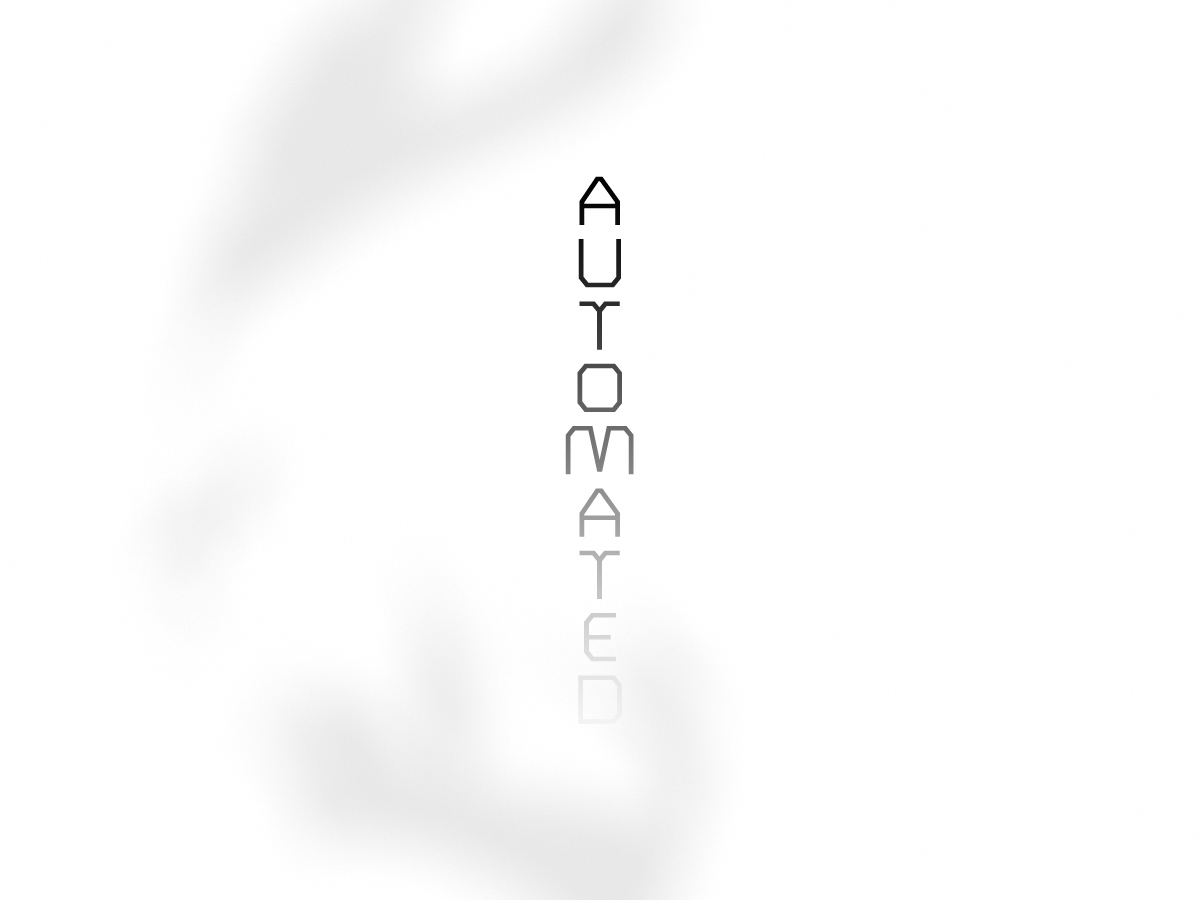Introduction
Delivering consistent, timely, and personalized customer service is no longer optional—it’s a competitive necessity. As companies scale, handling a growing volume of support requests, service escalations, and follow-ups becomes increasingly complex. This is where automated customer service workflows utilizing Process Builder come into play.
Process Builder, a powerful automation tool within Salesforce, empowers businesses to streamline service processes, eliminate repetitive tasks, and create seamless customer experiences—all without writing a single line of code.
In this blog post, we’ll explore how to build automated customer service workflows using Process Builder, real-life examples, and why automation is the cornerstone of modern customer satisfaction.
🚀 What Is Salesforce Process Builder?
Process Builder is a point-and-click automation tool in Salesforce that lets users define business rules and automate multi-step workflows across Salesforce objects. It is designed for:
-
Automating business processes
-
Updating fields based on conditions
-
Triggering emails, tasks, and alerts
-
Launching flows or other processes
-
Integrating with external systems (via Apex or Flow actions)
While Salesforce has introduced Flow Builder as the future of automation, Process Builder remains a robust and accessible tool for many customer service needs.
✅ Why Automate Customer Service Workflows?
Customer service teams are flooded with tasks that are repetitive, time-sensitive, and error-prone when handled manually:
-
Routing new cases
-
Sending status updates
-
Escalating high-priority issues
-
Following up after resolution
-
Updating contact records and service histories
Automation via Process Builder ensures:
-
Faster resolution times
-
Consistent communication
-
Improved agent productivity
-
Better data accuracy and compliance
🔄 Common Customer Service Workflows You Can Automate with Process Builder
1. Auto-Assigning New Cases Based on Criteria
Problem: Support reps manually assign new cases, leading to delays or incorrect routing.
Automation:
-
Use Process Builder to evaluate incoming case criteria (e.g., priority, topic, customer type).
-
Automatically assign the case to the correct agent or queue.
Example Rule:
If the case subject contains “billing” and priority is “High”, assign to the Finance Support Team.
2. Sending Automatic Email Acknowledgements
Problem: Customers don’t receive instant confirmation after submitting a support ticket.
Automation:
-
Trigger an acknowledgment email as soon as a new case is created.
-
Personalize the email with customer name, case number, and estimated response time.
Result:
Enhances customer trust and reduces duplicate follow-ups.
3. Escalating Unresolved Cases
Problem: High-priority tickets sit idle for too long without follow-up.
Automation:
-
Set a time-based action in Process Builder to check if a case remains open for over X hours.
-
If so, automatically change the status to “Escalated” and notify a supervisor.
Bonus:
Use formula fields to escalate based on both time and SLA breach conditions.
4. Closing Inactive Cases Automatically
Problem: Cases remain open because customers forget to respond, cluttering dashboards and inflating metrics.
Automation:
-
After X days of inactivity (e.g., no customer reply), automatically update the case status to “Closed – No Response”.
-
Send a final closure notice via email.
Outcome:
Cleaner reporting and reduced manual admin for agents.
5. Post-Resolution Follow-Up Emails
Problem: No systematic way to gather feedback after case closure.
Automation:
-
Once a case is marked “Closed,” trigger a thank-you email with a CSAT or NPS survey link.
-
Personalize it with case summary and agent name.
Impact:
Improves customer engagement and generates valuable service quality data.
6. Updating Contact or Account Information Automatically
Problem: Agents forget to update related fields when resolving a case.
Automation:
-
When a case is resolved, use Process Builder to update the “Last Support Interaction” field on the Contact or Account record.
Benefit:
Ensures data consistency and helps Sales or Success teams stay informed.
7. Case Reassignment After Business Hours
Problem: Support inquiries submitted after-hours sit idle until the next day.
Automation:
-
If a case is created outside support hours, assign it to an “After-Hours Queue” with an auto-response.
Advanced Option:
Use a custom field for time zone-aware workflows or integrate with Salesforce Omni-Channel.
🧠 Best Practices for Building Process Builder Workflows
-
Start Simple: Automate one use case at a time and test thoroughly.
-
Use Clear Naming Conventions: Label processes logically (e.g., “Case Auto Assignment – Priority Billing”).
-
Avoid Redundancy: Don’t duplicate what’s already managed by other tools like Flow.
-
Time-Based Triggers: Use these wisely for escalations or follow-ups.
-
Monitor Performance: Keep an eye on system resource usage—too many nested processes can slow things down.
-
Document Your Flows: Track what each automation does to simplify audits and future updates.
📈 Real-World Example: Automated Escalation Workflow
Company: SaaS company with a global customer base
Problem: High-priority tickets delayed due to manual triage
Solution:
-
Created a Process Builder that auto-escalated any “Urgent” case left untouched for more than 2 hours
-
Automatically sent Slack alerts to Tier 2 support and flagged the case in red in dashboards
Outcome:
Average resolution time dropped by 38%, and customer satisfaction improved within weeks.
🔮 Looking Ahead: Process Builder vs Flow Builder
While Process Builder is still widely used, Salesforce is gradually transitioning toward Flow Builder, which offers more flexibility and functionality (including screen flows, decision branches, loops, and API integrations).
Tip: Start migrating legacy processes to Flow if you’re building from scratch in 2025—but for many common automations, Process Builder remains more than capable.
📝 Conclusion
Automating customer service workflows using Process Builder helps organizations deliver faster, smarter, and more consistent support experiences. By handling repetitive tasks, managing SLA-sensitive cases, and enabling proactive communication, these automated flows free up human agents to focus on what they do best—solving real problems with empathy and expertise.
In an age where customer expectations are higher than ever, automation isn’t just a tech upgrade—it’s a service imperative.