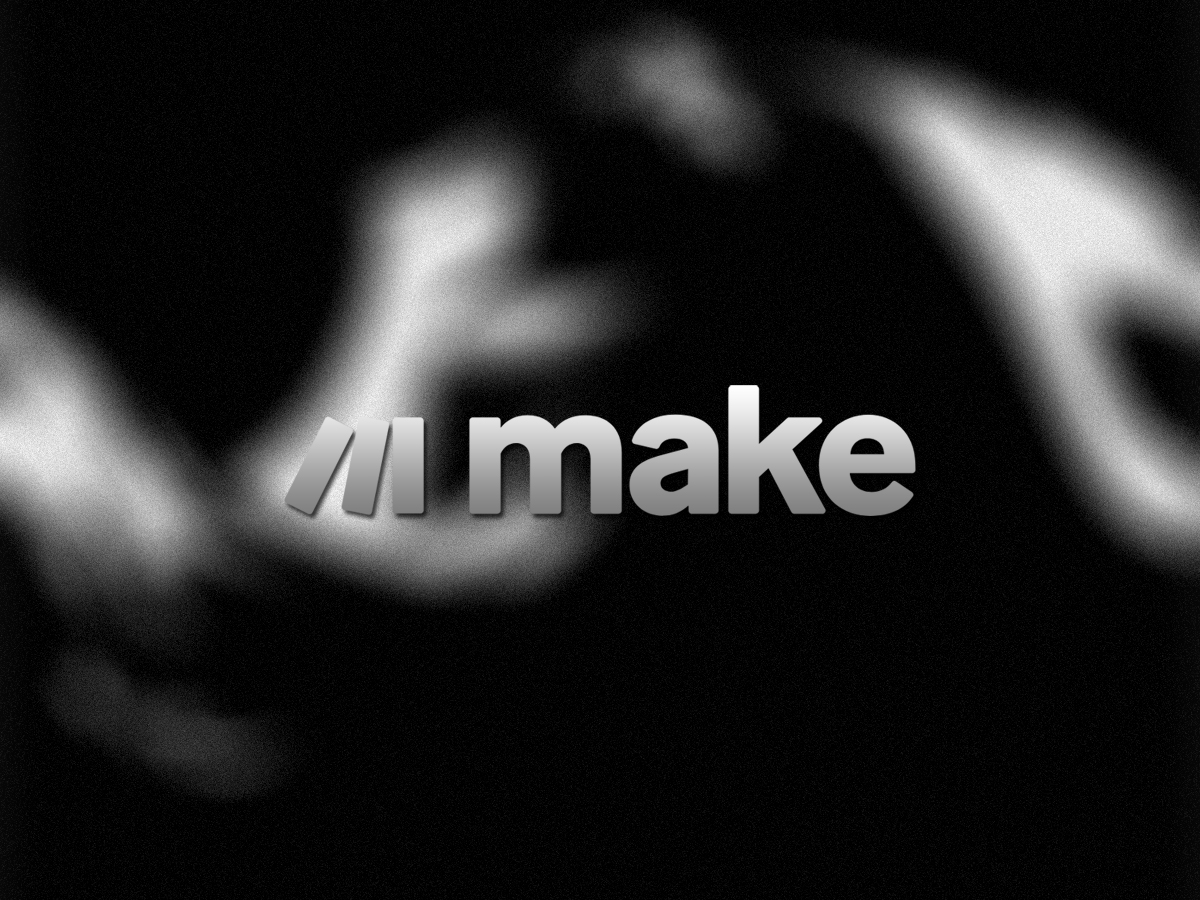Can AI Read PDFs on Make.com? A Complete Guide to Automating PDF Parsing
PDFs are everywhere — invoices, contracts, resumes, reports. But they’re not easy to automate… unless you combine AI with Make.com. If you’re asking:
“Can AI read PDFs on Make.com?”
The answer is yes — absolutely.
In this guide, you’ll learn:
- How AI can read and understand PDFs
- How to extract text from PDFs in Make.com
- How to analyze PDF content using AI tools like OpenAI GPT
- Use cases and step-by-step automation ideas
Can AI Really Read PDFs on Make.com?
Make.com doesn’t have built-in AI PDF reading, but you can:
- Extract PDF text using third-party services
- Send that content to an AI model for analysis or automation
This two-part setup lets you build powerful PDF workflows — think of it as “AI + PDF OCR + Automation” inside Make.
Step 1: Extract Text from PDF in Make.com
✅ Option A: Use PDF.co or PDF Parser API
Use PDF.co or a similar PDF parsing API via the HTTP module. You send the PDF file and receive either plain text or structured JSON.
✅ Option B: Use Make’s Built-in PDF Module (Limited)
Make offers basic PDF tools, but they do not support advanced OCR or full-text extraction.
✅ Option C: Upload to Google Drive + Use Google Vision AI
For scanned image-based PDFs, use:
- Google Drive module to upload the file
- Google Cloud Vision to perform OCR and extract text
Step 2: Send PDF Text to AI (e.g., GPT)
Once text is extracted, you can use the OpenAI module in Make to analyze it. Example tasks:
- Summarize documents
- Extract names, dates, or totals
- Translate content
- Convert to structured JSON
Sample Prompt:
{
"model": "gpt-4",
"prompt": "Summarize the following document: {{PDF_Text}}"
}Example Use Case: Automated Contract Review
- Trigger: New PDF received via email
- Extract: Convert PDF to text using PDF.co
- Analyze: Use OpenAI to summarize key points
- Store: Save output in Airtable, Google Sheets, etc.
- Notify: Send summary to Slack or via email
Tips for Reliable AI + PDF Workflows
- Keep PDFs under 3MB for better API response
- Split large PDFs into smaller chunks before sending to AI
- Log raw and processed text for debugging
- Use error handlers to catch failed HTTP or AI responses
Bonus: Extract Tables or Structured Data from PDFs
To extract tables or structured content like invoices:
- Use PDF.co’s “PDF to JSON” tool
- Try Tabula or other table-specific APIs
- Map data into your preferred database or CRM
Conclusion
So, can AI read PDFs on Make.com? Yes — with the right tools and integration.
By combining Make with PDF parsing APIs and AI platforms like OpenAI, you can automate a wide range of document workflows: summaries, data extraction, compliance checks, and more.
Start small, iterate often, and unlock the full potential of document automation.
FAQs
Q: Can Make.com extract text from scanned PDFs?
A: Yes, if you use OCR tools like Google Vision or PDF.co’s OCR parser.
Q: Can GPT-4 process entire PDF documents?
A: Not directly — you must first extract the text, then send it in parts if necessary.
Q: What’s the best PDF parser for Make.com?
A: PDF.co is one of the most reliable options with OCR and JSON output support.