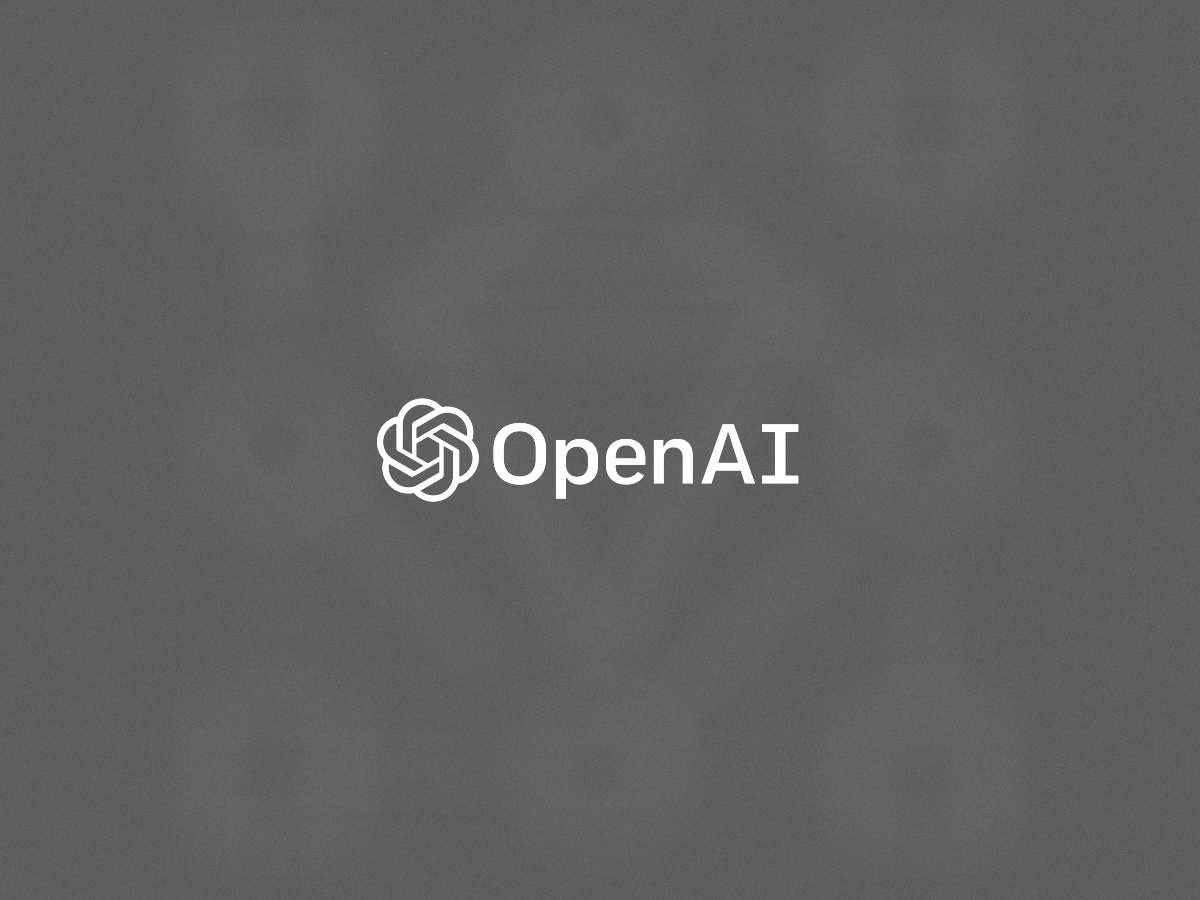How to Integrate AI with an OpenAI API Key in Your Xcode App
Introduction
The rise of AI has reshaped how we build mobile applications, and with tools like OpenAI’s GPT models, integrating powerful AI features into iOS apps has never been more accessible. Whether you’re building a chatbot, a content generator, or an intelligent assistant, integrating OpenAI into your Xcode-based iOS app can elevate the user experience significantly. This guide will walk you through how to integrate AI into your iOS app using your OpenAI API key—step by step.
Why Integrate OpenAI into Your iOS App?
- Natural language understanding and generation
- Sentiment analysis
- Text summarization
- Code completion and suggestions
- Language translation
- Conversational AI (chatbots)
Prerequisites
- Xcode installed on your Mac
- An OpenAI account with an active API key
- Basic knowledge of Swift and iOS development
- A new or existing iOS project in Xcode
Step 1: Get Your OpenAI API Key
- Go to https://platform.openai.com/
- Log into your account
- Navigate to the API Keys section
- Create a new API key if needed
- Copy the API key securely
Important: Never expose your API key in client-side code in production. Use a secure backend for real deployments.
Step 2: Set Up Your Project in Xcode
- Open Xcode and create a new iOS project
- Select App under the iOS section and click Next
- Name your project (e.g., AIChatBotApp)
- Select Swift and SwiftUI or UIKit
- Click Create to generate your project
Step 3: Add Networking Support
Create a new Swift file (e.g., OpenAIService.swift) and add the following:
import Foundation
class OpenAIService {
private let apiKey = "YOUR_OPENAI_API_KEY"
private let endpoint = "https://api.openai.com/v1/chat/completions"
func sendPrompt(prompt: String, completion: @escaping (String?) -> Void) {
guard let url = URL(string: endpoint) else { return }
var request = URLRequest(url: url)
request.httpMethod = "POST"
request.addValue("Bearer \(apiKey)", forHTTPHeaderField: "Authorization")
request.addValue("application/json", forHTTPHeaderField: "Content-Type")
let body: [String: Any] = [
"model": "gpt-3.5-turbo",
"messages": [
["role": "user", "content": prompt]
]
]
request.httpBody = try? JSONSerialization.data(withJSONObject: body)
URLSession.shared.dataTask(with: request) { data, response, error in
guard let data = data else {
completion(nil)
return
}
if let result = try? JSONDecoder().decode(OpenAIResponse.self, from: data) {
let reply = result.choices.first?.message.content
completion(reply)
} else {
completion(nil)
}
}.resume()
}
}
struct OpenAIResponse: Codable {
let choices: [Choice]
struct Choice: Codable {
let message: Message
}
struct Message: Codable {
let content: String
}
}
Replace "YOUR_OPENAI_API_KEY" with your actual key. Store it securely for production use.
Step 4: Display AI Response in the App
import SwiftUI
struct ContentView: View {
@State private var userInput = ""
@State private var aiResponse = ""
let aiService = OpenAIService()
var body: some View {
VStack {
TextField("Ask something...", text: $userInput)
.textFieldStyle(RoundedBorderTextFieldStyle())
.padding()
Button("Send to OpenAI") {
aiService.sendPrompt(prompt: userInput) { response in
DispatchQueue.main.async {
aiResponse = response ?? "No response"
}
}
}
Text(aiResponse)
.padding()
}
.padding()
}
}
Step 5: Test and Debug
Run the app and test interactions like:
- “What’s the capital of Japan?”
- “Summarize the plot of Inception.”
Best Practices for Production
- Use a secure backend to protect your API key
- Implement rate limiting and error handling
- Encrypt sensitive data
- Improve the user interface for better UX
Conclusion
Integrating OpenAI’s GPT models into your iOS app using Xcode and Swift is a powerful way to build smarter applications. From chatbots to content generators, AI features can take your app to the next level. With the right precautions and development practices, you can bring the future of AI directly to your users’ pockets.