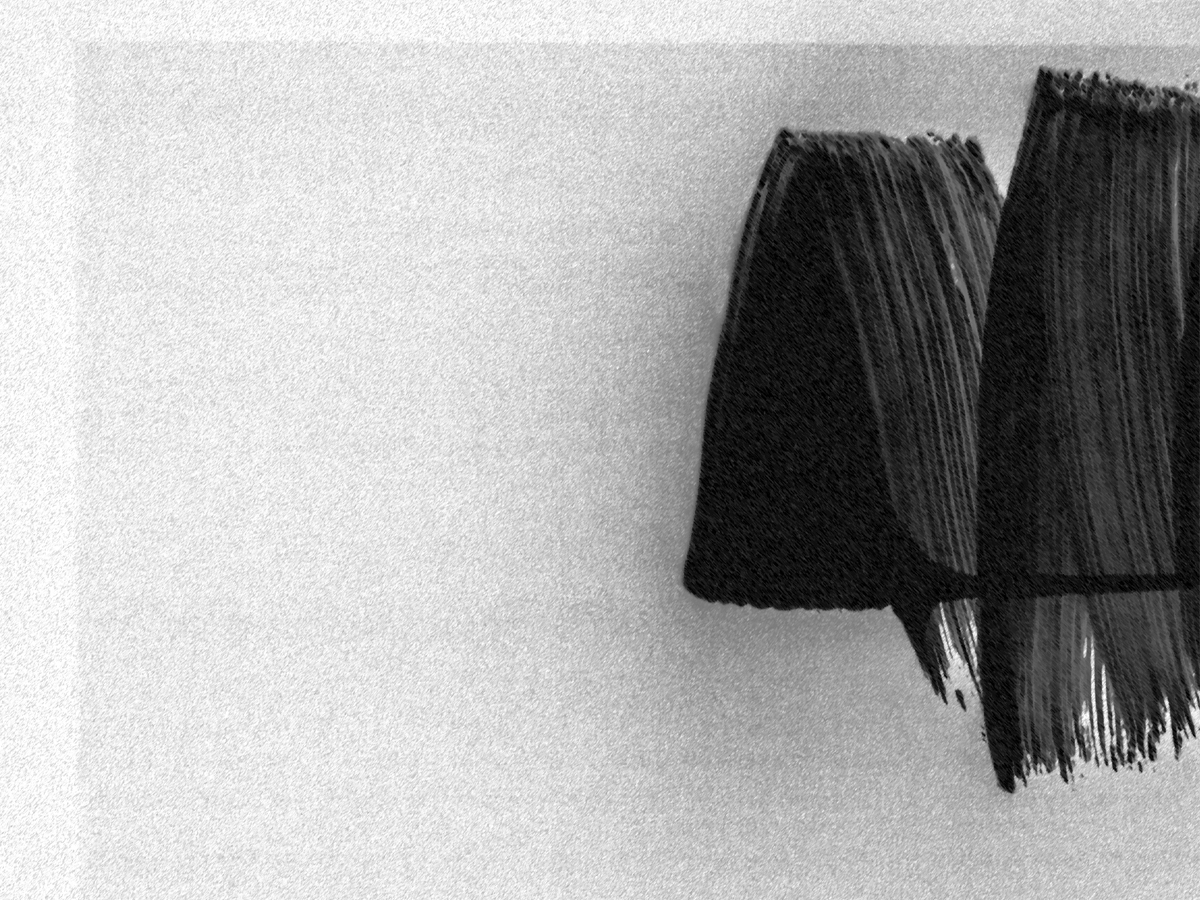How to Make Video Enhance AI Faster 🚀🎥
AI-based video enhancement tools—such as upscaling, frame interpolation, noise reduction, and restoration—are incredibly powerful, but often painfully slow. Whether you’re using Topaz Video AI, HitPaw, or a custom GAN model, speed is critical. This guide explores how to accelerate your video enhance AI pipeline using smart techniques, hardware upgrades, and workflow tweaks.
🔥 Why Is Video Enhancement AI So Slow?
- High computational load: Video AI operates frame by frame, often using deep neural networks like CNNs or GANs.
- Large data size: Processing 4K or 1080p videos creates huge memory and I/O demands.
- Batch processing limitations: Many tools don’t support parallel execution or GPU batching by default.
⚙️ How to Make It Faster
1. Use a Dedicated GPU (with Tensor Cores)
If you’re using CPU or integrated graphics, upgrading to an NVIDIA RTX card (e.g., RTX 3060/4070) with Tensor Cores can boost inference speed 5–10x on supported tools.
2. Choose Lightweight AI Models
Not all enhancement models are equally demanding. Opt for models that trade slight quality loss for dramatic speed gains (e.g., RealESRGAN-lite vs. full RealESRGAN).
3. Enable GPU Acceleration in Settings
Tools like Topaz Video AI allow you to select rendering devices. Always switch from CPU to GPU if available.
4. Reduce Input Resolution or Bitrate (Temporarily)
If the final result is for mobile or web, you may get away with enhancing at a lower base resolution before upscaling. This reduces frames to process.
5. Batch Process Overnight
Automate enhancements to run during off-hours using command-line interfaces (CLI) and scripting.
6. Use SSDs, Not HDDs
Read/write speeds matter. Video frames need to be loaded and saved quickly—SSDs reduce bottlenecks.
7. Update Your AI Tool Frequently
Developers regularly improve model performance and hardware compatibility. Always keep your tools updated.
8. Disable Unnecessary Filters
If you only need upscaling, turn off stabilization, face refinement, or denoising. These features often double processing time.
🚀 Advanced Techniques
- Use FFmpeg Preprocessing: Trim, downscale, or convert codecs before feeding into AI.
- Split Large Videos: Break videos into segments and parallel-process them (merge later).
- Leverage Cloud GPUs: Platforms like RunPod, Google Colab Pro, or Paperspace offer access to high-performance GPUs on-demand.
✅ Recommended Tools for Faster AI Enhancement
- Topaz Video AI: Industry standard for upscaling and restoration, with good GPU support.
- HitPaw Video Enhancer: Simpler interface, less control, but quick results for most users.
- Real-ESRGAN + Python: Open-source AI model that can be optimized with TensorRT or ONNX.
- VapourSynth with Anime4K: Lightweight filters using traditional techniques with AI-inspired logic.
📈 Real-World Speed Gains
“Switching from CPU to RTX 4070 for Topaz Video AI improved my render speed from 0.15 fps to 6 fps—over 35x faster!”
💡 Final Thoughts
AI-enhanced video is here to stay, but it doesn’t have to slow you down. With smart tool choices, better hardware, and efficient workflows, you can dramatically increase processing speed while maintaining quality. Whether you’re a YouTuber, filmmaker, or restoration specialist—speeding up your pipeline means faster delivery and more creative flexibility.