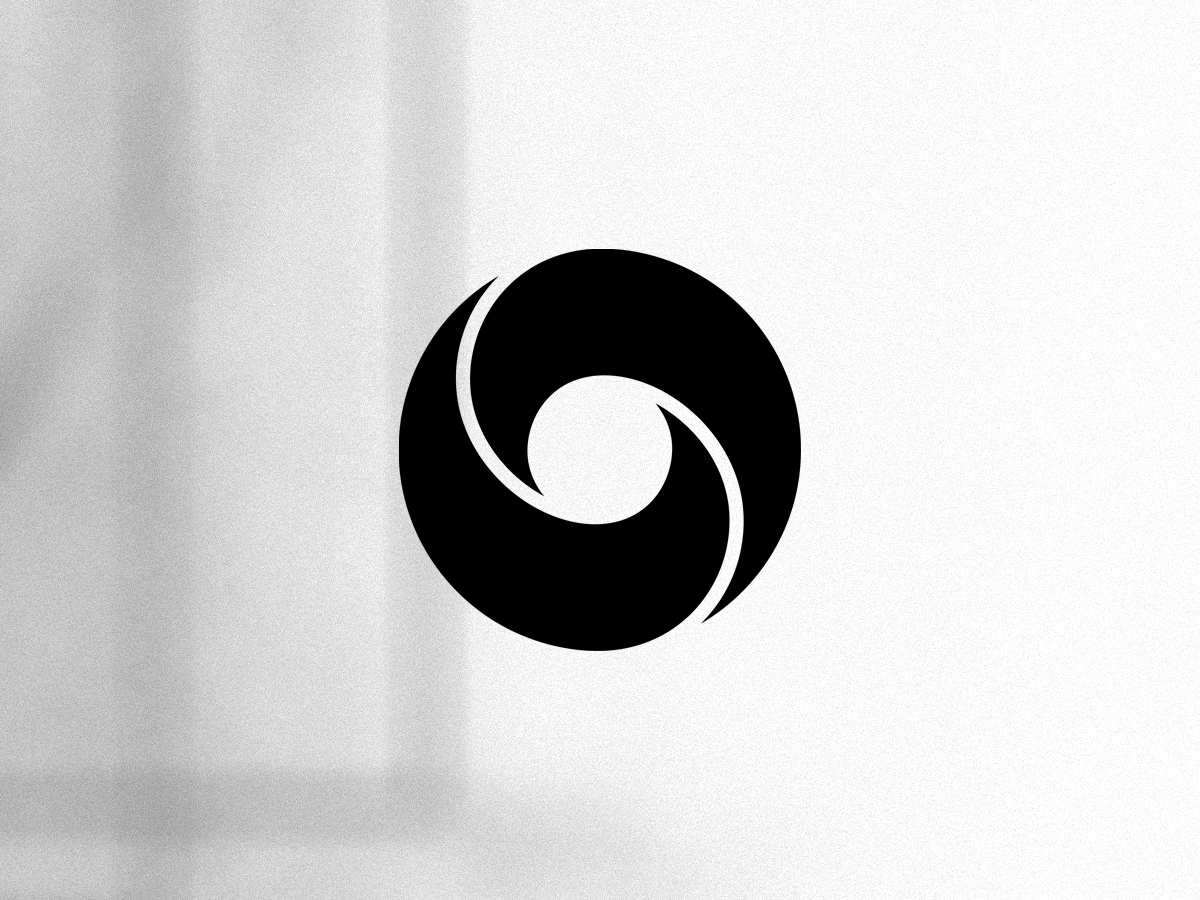If you’re wondering how to prompt for speaking in Veo 3, you’re in the right place. This guide is built for creators, developers, educators, and marketers who want to turn text into believable, human-like speech using Google’s most advanced AI video tool. Whether you’re scripting a product demo, a character monologue, or a full scene—getting the prompt right makes all the difference.
In this in-depth article, you’ll learn:
-
How to prompt for speaking in Veo 3 step by step
-
How to fix the common “no audio” issue
-
How to write natural, emotionally rich speech
-
How to access Veo 3 and avoid overpaying
-
How to use Nut Studio to supercharge your prompts offline
Let’s dive in.
🧠 What Is a Speaking Prompt in Veo 3?
A prompt is your script and scene direction rolled into one. In Veo 3, prompts are how you tell the AI:
-
Who is speaking
-
What they say
-
How they say it
-
Where they are
-
What emotions and tones to express
Basic Format:
A young woman, cheerful and casual, stands on a balcony and says: “Hey there! Beautiful day, isn’t it?”
Key tips:
-
Use colons (:) to cue exact dialogue
-
Keep the sentence short—under 8 seconds of speech
-
Match emotion + voice + setting for natural tone
✍️ How to Prompt for Speaking in Veo 3 — The Framework
Here’s the structure that works best in Veo 3’s Text-to-Video mode:
-
Character: Age, style, job, physical traits
-
Emotion: Calm, sad, excited, anxious
-
Tone: Formal, warm, sarcastic, neutral
-
Action: What they’re doing
-
Speech: The exact words (after a colon)
-
Audio cues: Optional, but helpful
-
Scene details: Mood, camera, lighting
Example Prompt:
A confident 40-year-old man in a business suit stands under a spotlight on stage and says: “Let me show you what the future looks like.”
🎬 Pro Prompting Techniques for Better Speaking Videos
1. Paint the Scene Like a Director
Describe not just who’s talking, but how the scene looks and feels. Add:
-
Camera movement (e.g., slow zoom, shaky handheld)
-
Visual tone (e.g., “moody lighting,” “sunset haze”)
-
Background (e.g., forest, café, rooftop)
-
Action (e.g., “she looks down, then speaks”)
This gives your prompt cinematic realism.
2. Keep Speech Short and Natural
Long lines create speed glitches or robotic tone.
Bad:
He says: “Welcome to the company. I’m glad to see you’re here. This place means a lot to all of us, especially the team.”
Better:
He says: “Welcome. We’re glad you’re here.”
3. Be Consistent Across Scenes
If you use the same character in multiple videos, repeat the same description every time.
Good:
Sarah, a woman in her late 30s with short red hair and a denim jacket, walks into frame and says…
Reuse this for continuity in a video series.
4. Emotion + Gesture = Believability
Don’t just describe the words—describe the feeling.
Example:
A teenage boy clenches his fists, eyes tearing up. He stammers: “I didn’t mean to hurt anyone…”
This adds emotional dynamics and makes the speech feel human.
5. Control Sound and Subtitles
Tips:
-
Always use
:before direct speech -
Add “no subtitles” in your prompt if captions ruin visuals
-
Include ambient sound instructions:
Example:
A woman shouts over crowd noise and music: “Can anyone hear me?” (no subtitles)
🛠️ How to Use Nut Studio to Optimize Veo 3 Prompts
Nut Studio is a free, offline AI app that helps you design better prompts before burning credits in Veo 3.
Why use Nut Studio?
-
Works fully offline
-
Offers 180+ AI agents (writing, storytelling, voice)
-
Compare outputs from Claude, Gemini, DeepSeek, and more
-
Includes a Prompt Optimization Expert just for Veo 3
Workflow:
-
Download Nut Studio (Windows/Mac)
-
Open the “Prompt Agent” > “Career” > “Prompt Optimization Expert”
-
Choose an LLM (Claude, Gemini, etc.)
-
Fill in fields like role, tone, emotion, and speech
-
Paste result into Veo 3 with full confidence
You’ll save time, tokens, and creative frustration.
🔓 How to Access Google Veo 3
Many ask, “Where do I find Veo 3?”
You won’t find it at veo3.ai. Here’s what to do:
-
Subscribe to the AI Ultra Plan ($249/mo)
-
Open chat → Click “🎥 Video” → Start prompting
Free Alternatives:
| Method | Cost | Notes |
|---|---|---|
| Google AI Pro Trial | Free | 1,000 credits (~10 videos) |
| Student Plan | Free | Requires .edu or valid student status |
| Veo 3 Fast | Free (Trial) | Lower quality, 50 videos/trial |
| Google Cloud Vertex | Free ($300 credit) | Dev access, limited availability |
🎧 Fixing the “No Audio” Problem in Flow Veo 3
You’ve learned how to prompt for speaking in Veo 3—but there’s no sound? It’s a common bug.
✅ Checklist to Enable Audio
-
Use Text-to-Video (not Ingredients mode)
-
Set Highest Quality (Experimental Audio)
-
Unmute video player
-
Export at 720p, not 1080p
-
Avoid SceneBuilder (kills audio in exports)
-
Preview before downloading
📣 Prompt Example to Trigger Voice
A scientist in a clean lab says: “Let me show you how this device works.” (no subtitles)
Add: “Generate clear spoken voice.”
Still silent? Use Nut Studio to rephrase and test offline before retrying.
🏥 Example: How to Prompt for Speaking in Veo 3 for Medical Devices
Creating medical content requires trust and clarity.
🎯 Example Prompt:
A calm female doctor, mid-40s, in a lab coat stands next to a heart monitor and says: “This device records your ECG in real time and sends it to your phone.”
Good prompts for medical content should be:
-
Accurate
-
Neutral tone
-
Brief
-
Confident voice
Use Nut Studio to pretest multiple tones (formal, casual, warm) before finalizing your prompt.
❓ Veo 3 Prompting – Common FAQs
Q: Can I use Veo 3 for free?
Yes — via Google’s trial or student plan. Nut Studio is also free for prompt testing.
Q: Why is my video silent?
Wrong mode or export settings. Use Text-to-Video + Experimental Audio + 720p.
Q: Can I do multiple speakers in one scene?
Yes. Use structured format:
A woman says: “Hi.”
Her friend replies, laughing: “You’re late again!”
✅ Conclusion: Mastering How to Prompt for Speaking in Veo 3
The key to Veo 3 isn’t just what your characters say—it’s how you guide them to say it. From tone to emotion to sound control, good prompts bring scenes to life.
Final tips:
-
Keep speech short, realistic, and emotional
-
Use consistent character formatting
-
Always test prompts before exporting
-
Use Nut Studio’s Prompt Expert to refine scenes offline
With the right prompt structure, Veo 3 won’t just talk—it will perform.