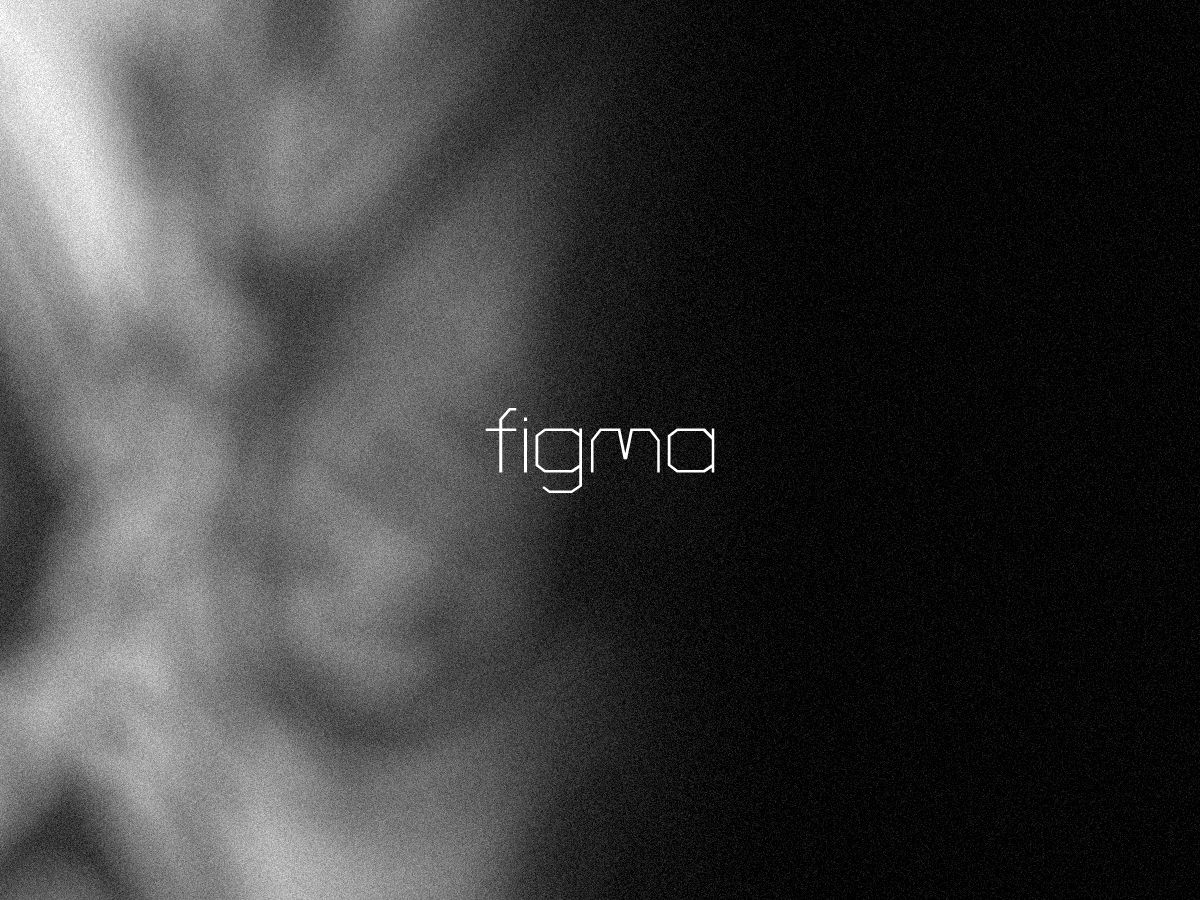Working with vectors in Figma opens up a wide range of creative possibilities, from icon design to custom illustrations. But when you’re working with complex paths or want to manipulate individual segments, knowing how to split a vector in Figma becomes essential.
In this guide, we’ll walk you through multiple methods to split a vector in Figma—whether you’re trying to divide a shape, edit individual points, or break apart components. This article is ideal for both beginners and experienced designers looking to streamline their workflow.
What Does It Mean to Split a Vector in Figma?
When we say “split a vector,” we usually mean breaking a vector path into two or more separate parts so you can edit or style them independently. This can be useful in a variety of scenarios, such as:
-
Separating a line or shape into pieces
-
Creating cut-out effects
-
Animating different segments individually
-
Applying different colors or strokes to each part
Method 1: Using the “Vector Edit” Mode
Figma gives you direct access to vector points, handles, and segments. Here’s how to split a vector path manually:
🔧 Step-by-step:
-
Select the vector shape you want to edit.
-
Press Enter or double-click to enter Vector Edit Mode.
-
Select a segment or node where you want to split the path.
-
Use the “Scissors Tool” (keyboard shortcut:
Shift + Command/Ctrl + \) to cut the path at that point. -
Figma will split the shape into two open paths. You can now move, style, or delete each section independently.
✅ Tip: If you’re trying to split a closed shape (like a circle or rectangle), make sure to convert it to a vector path first by right-clicking and selecting “Convert to Vector”.
Method 2: Boolean Operations for Shape Splitting
If you’re dealing with more complex shapes, Figma’s Boolean Operations can help you split or subtract one shape from another.
✂️ To do this:
-
Create or position another shape (like a rectangle) over the part of the vector you want to remove or divide.
-
Select both shapes.
-
Use Subtract, Intersect, or Exclude from the top toolbar.
-
Flatten the result using
Command/Ctrl + Eif needed.
This method is ideal for cutting one shape out of another or dividing a vector using a mask-like effect.
Method 3: Copy and Isolate Vector Segments
If you just want to isolate parts of a vector manually:
-
Enter Vector Edit Mode.
-
Select the desired points or segments.
-
Copy (
Command/Ctrl + C) and paste (Command/Ctrl + V) them into a new vector. -
Delete the original or unwanted parts.
It’s a bit more hands-on, but offers great control when you’re dealing with complex vector illustrations.
Common Use Cases for Splitting Vectors
-
Creating animated illustrations by segmenting vector parts
-
Designing icons where different parts need different fills or strokes
-
Preparing a vector for export in multiple layers
-
Making SVG animations or working with Lottie integrations
Final Thoughts
Knowing how to split a vector in Figma is a valuable skill that can help you push your design boundaries further. Whether you’re editing icons, illustrations, or UI elements, splitting paths allows for greater customization and creative freedom.
If you’re new to Figma, mastering the vector tools will significantly boost your productivity and design accuracy. And if you’re a seasoned designer, integrating these techniques into your workflow will make your process faster and more flexible.